1
SHARES
Share
Tweet
Digg
Stumbleupon
Delicious
Tumblr
How to get smoother masking inside of Photoshop.
Alright, so I’m going to show you something about masking that few people realize. So we’re just gonna use this picture of a woman and a cat on top. So this is not so much about the artwork is this is just understanding the technique I want to show you.


So the first thing we want to do is create a hidden mask or an inverted mask. So hold down the alt or the option key and then go in the layers panel and click on create mask. What that does is it creates a black mask which hides the contents of the layer.
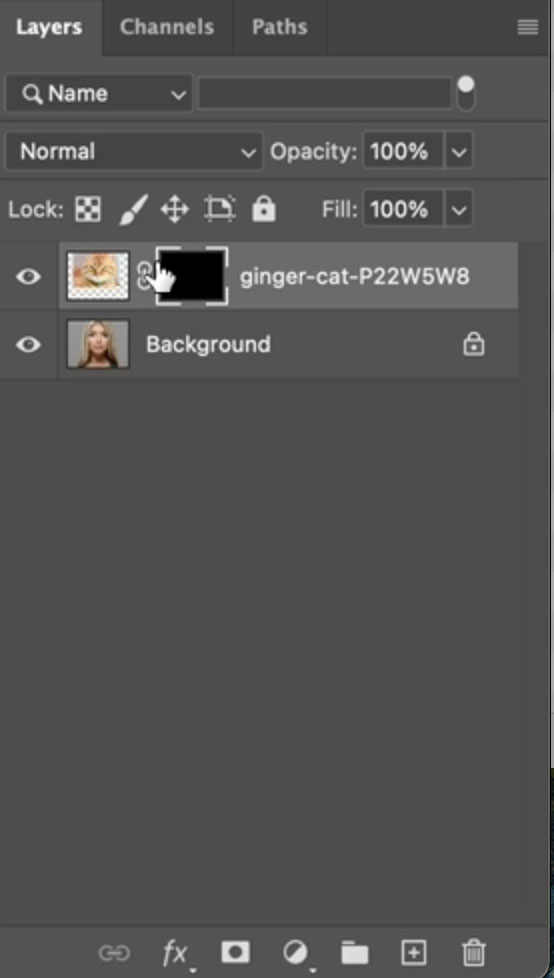
Now to bring back the contents of the layer, we’re going to paint white in here. So let me just hit the D key to reset the foreground background colors.
Let’s grab a brush and we’re going to start to paint. Now. Some people use flow. Some people use opacity. Check out my tutorial that talks about the difference.

I’m going to drop the flow down to 10% and we’re gonna start to paint in a little bit here. See, so what happens when you want to paint in a specific value, like maybe you want to do 20% here.

This is the mistake that most people do. Most people drop the opacity down to 20% and that is wrong. And I’m going to show you exactly why.

Opacity is basically how transparent it is in the flow is how fast you get there. See my tutorial on Flow vs Opacity
How a layer mask works is simple. When you paint with white, it reveals the contents of that particular layer. If you paint with black, it hides the contents of that particular layer. Check out my other tutorial on masking basics. Let’s continue.

What most people would do if they wanted to paint 20% is to drop opacity down to 20% and this is wrong. And I’ll show you why.
If you paint at 20% opacity you lay down some paint. Now, it doesn’t matter if you’re using a mouse or a graphics tablet.

But here’s the thing. Yes, it’s adding 20%. But if I lift and then I paint again, it adds another 20%. If I lift, it adds another 20% and so on.
This creates very splotchy paint (or a splotchy mask).

And then at this point to try and get everything smooth and even, is very, very difficult. So opacity is not the way to do that. I’m going to turn the opacity all the way up. Rather than using Opacity, go under the color picker.

Choose (B) Under HSB. This is going to give us brightness. Now choose 20. So rather than choosing an opacity, we’re choosing a shade of Gray with 20% white.

Click ok, now watch what happens if I go up to the other side here and I start to paint and I lift it and I paint on top of it.

Look at this. I’m getting exactly 20%.
But this does even more because when we use Opacity or flow, what it’s going to do is it’s just essentially going to keep stacking more and more paint.
Remember the first area I painted on the left, supposed to be 20%. Now if I paint, this would just take it straight back to 20. So if it’s a lighter, it will darken it. If it’s darker, it will lighten it and look how smooth and perfect we can get that.

Rather than use transparency, use gray. See how the tones map to transparency values.

Now if we combine this with flow and let’s take that flow down to a very low amount. So this enables us to blend these edges and get them beautiful and smooth and precise.
How would this apply on the image? Simple. Let’s choose the mask.

Choose 40% by entering 40 into B in the Color picker.
We’re going to get 40% of that fur. Look at that. Just a little bit of texture there. Let’s do the same top of the cheeks.

Why don’t you try this method for yourself next time you’re trying to create a little bit of transparency in your mask and you’ll find that this technique will get you much smoother, more even masks.
So I’m curious. Guys, did you know this already? Was this something new? Let me know in the comments underneath.
And by the way, if you’re new, welcome to Photoshop Cafe. Do me a favor and hit that subscribe button. And that way you won’t miss any of my concise tutorials. So anyway, guys, I hope you like this.
And until next time I’ll see you at the cafe.
Colin