With Windows 7, Microsoft introduced a really unique and beautiful appearance for the operating system. Windows Vista already had some features like transparent window frames with glass (blur effect) but Windows 7 introduced a glass taskbar and a glass Start Menu which follows the Aero color. They were very well received by most users. With Windows 8, Microsoft removed the glass effect from window frames and the blur effect from the taskbar. In Windows 10, the appearance has become even less 3D, minimalistic and uses completely flat colors without any gradients. Many users are missing the good old look of Windows 7. Let’s see how to get the Windows 7 theme in Windows 10.
Advertisement
There is an option to get an almost authentic Windows 7 look in Windows 10. It is possible with a third party theme. It brings the appearance of Windows 7 back to Windows 10.
There is an option to get an almost authentic Windows 7 look in Windows 10. It is possible with a third party theme. It brings the appearance of Windows 7 back to Windows 10.
First, you need to unlock third party themes support in Windows 10 because Microsoft has locked it down so only digitally signed themes can be used. Read the following article carefully: How to install and apply third party themes in Windows 10. It involves installing UxStyle so you can use unsigned, third party themes.
After you have done that, follow these steps:
- Download the following archive: Windows 7 theme for Windows 10.
- Unpack the archive. It includes the following resources:
– Visual Styles (Themes).
– Windows 7 Start Orb Image.
– Genuine Windows 7 Wallpapers.
– Genuine Windows 7 Sounds.
– A ReadMe file. - Unzip and copy the “Aero 7” folder and “Aero 7.theme” and “Basic 7.theme” files to the following location:
C:\Windows\Resources\Themes
Confirm the UAC prompt.
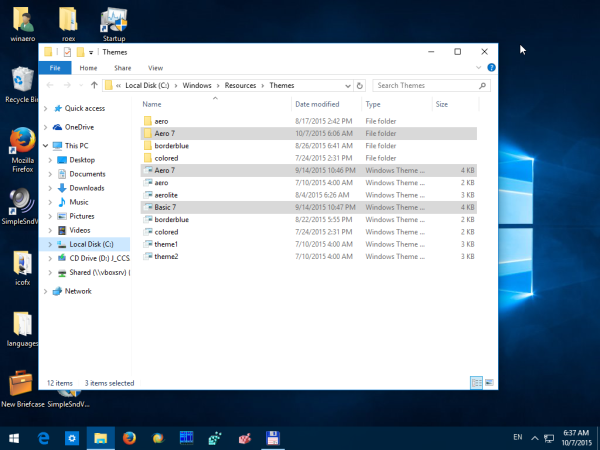
- Open “Personalization” from the Desktop context menu or use Winaero’s Personalization Panel for Windows 10 app to apply the “Aero 7” or “Basic 7” theme and you are done.
Here are a few screenshots.
Windows 10 with Aero 7 theme:
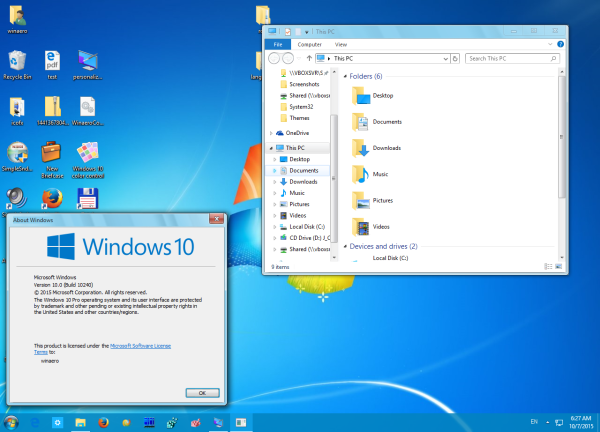
Windows 10 with Basic 7 theme:
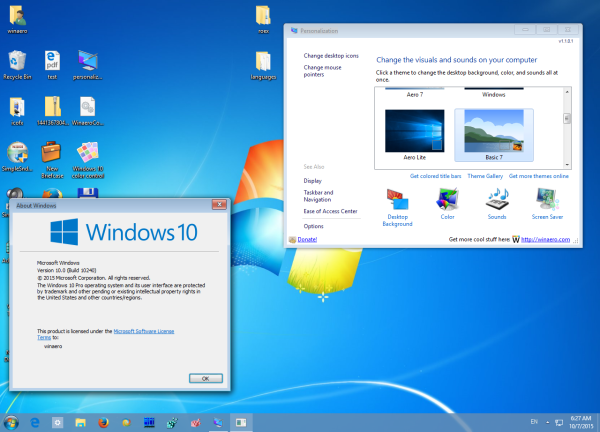
Note that this skin is not perfect. The Taskbar is not skinned to become glassy like Windows 7 because Microsoft disabled that ability in the RTM build of Windows 10.
The author of this theme recommends using the AeroGlass mod for Windows 10 to have a more genuine look. To get transparency and rounded borders, you will have to follow this guide. After that, you can get something like this:
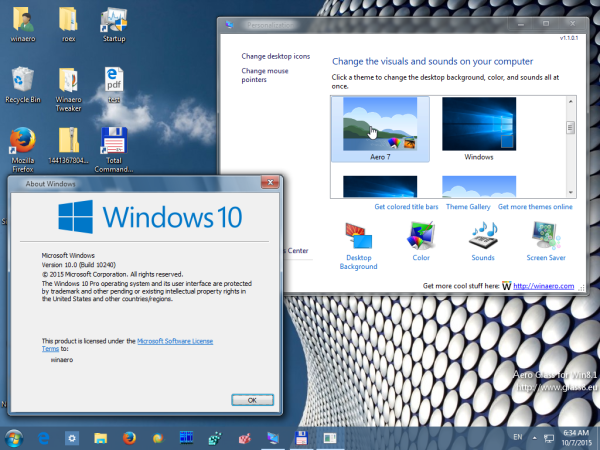
The theme is claimed to be compatible with Windows 10 x86 and Windows 10 x64 however with Windows 10 following the new continuous updating model, this theme can break on future Windows 10 builds. If you plan to upgrade Windows 10 RTM build to later Insider builds, it is better don’t use any third-party theme. At the moment of this writing, it works as expected under Windows 10 build 10240.
All credits go to WIN7TBAR , who is the author of this theme. Check out his DeviantArt profile and gallery to get more nice themes and stuff for Windows 10.
Support us
Winaero greatly relies on your support. You can help the site keep bringing you interesting and useful content and software by using these options:
![]()
If you like this article, please share it using the buttons below. It won’t take a lot from you, but it will help us grow. Thanks for your support!
Advertisment
Sergey Tkachenko