How-To
Tóm Tắt
How to Install Themes from the Windows Store
![]()
By

You can now install Windows 10 themes directly from the Windows Store. It’s easy—read on to find out how.
Themes in Windows 10 Creators Update are now available through the Windows Store, just like a universal app or a Microsoft Edge Extension.
In the Windows 10 Creators Update, themes have a new section of their own within the Personalization category. To find and install a theme, click Start > Settings > Personalization > Themes. Click the link; get more themes in the Store.

When you find a theme in the Microsoft Store, click on it to review details about its contents.

You can see a preview of the type of wallpapers included, the size of the download, and supported devices. If you like it, click on Get to begin the download.
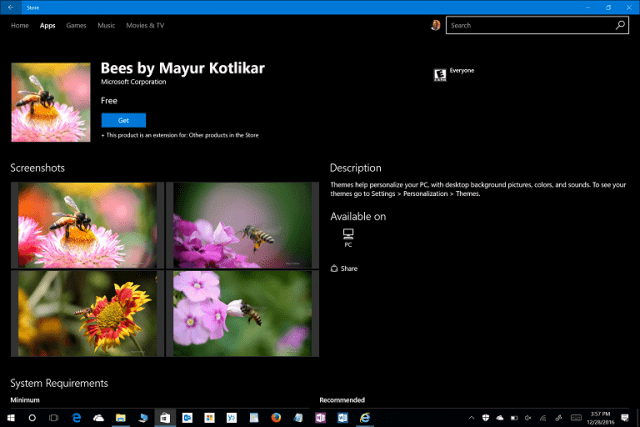
After the download is complete, you can click Launch to enable the theme or click Start > Settings > Personalization > Themes.

Here you can see the new themes interface, which is easy to navigate and preview. You can quickly access links to individual settings such as Backgrounds, Color, Sounds, and Mouse pointers. (Note: The ability to view and modify themes requires that your Windows 10 installation is activated). Users can mix and match too to create their own themes.
Conclusion
The new theme’s interface is an ongoing part of Microsoft’s transition from its legacy desktop to the new Universal app model. Managing themes from the Windows Store takes one more item out of the Control Panel, one of the most prominent legacy components still found in Windows 10. In Windows 10, the Control Panel has been used for more advanced “under the hood” operations in Windows 10, such as uninstalling applications, modifying security settings, performing backups, and changing the appearance of windows. Shifting themes to the Windows Store represents a change in attitude in how the look and feel of Windows are managed.
Themes have been a part of Windows since its inception, giving users the option to change the color of the window chrome, install a unique icon set or desktop background. Windows Vista first introduced expanded color and wallpaper options, while Windows 7 added theme packs, including wallpapers and sound effects. Last year’s Anniversary Update introduced a Dark and Light mode, with many of the bundled apps such as Photos and Groove music also adopting this new professional appearance. Until now, the legacy themes interface survived in Windows 10, but the Creators Update introduces an integrated experience. The new improvements are always welcome and bring consistency to the overall Windows 10 experience.
Let us know in the comments what you think? How do you make your Windows 10 experience unique? What’s your favorite theme?
