Tutorial written in Adobe Photoshop CS5 and Photoshop Elements 10 on a Mac running OS X Lion
Actions and patterns can really step up your digital scrapbooking creativity; but I often receive pleas for help with an action that does not want to work. Nine times out of ten, it’s because the Pattern set was not installed. Patterns are often included in ScrapSimple Action sets and need to be installed prior to running the action. Thankfully, it’s an easy process in both Photoshop (PS) and Photoshop Elements (PSE)!
Let me show you how easy installing patterns really is! Go to your Edit menu, click on it, and then scroll down to the Preset Manager and select it.
In Photoshop Elements
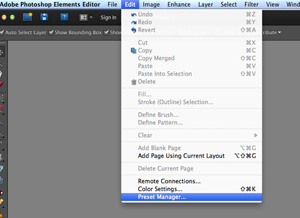 In Photoshop
In Photoshop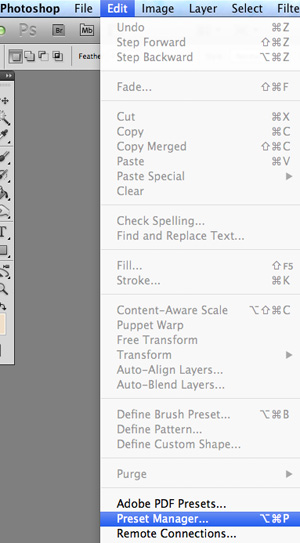
In the Preset Type box, hit the down arrow.
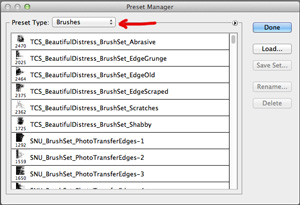 Scroll down and select Patterns.
Scroll down and select Patterns.
Scroll down and select Patterns.
In Photoshop Elements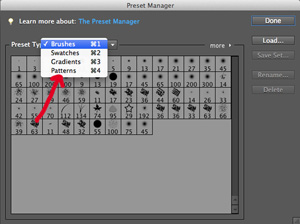
In Photoshop
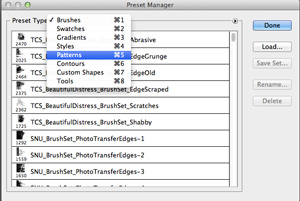
Now hit the Load button on the right.
In Photoshop Elements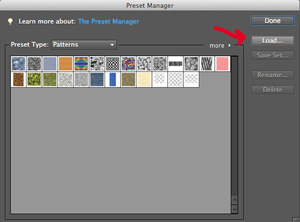
In Photoshop
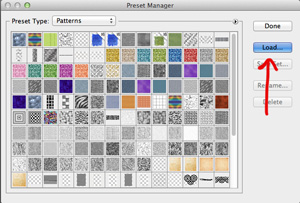
Next, navigate to the folder which has your patterns, select the patterns, and then hit Open. Now hit Done, and your patterns are ready to use!

Happy scrapping!

Tutorial written by Syndee Rogers-Nuckles